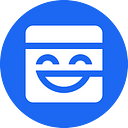Guide to the New Mask Network, now support CoinMarketCap and Uniswap without Leaving Twitter!

Mask Network(Maskbook) is launching yet another new feature. We now support viewing crypto price charts (CoinMarketCap, CMC) and direct trading (Uniswap) without leaving Twitter!
Sounds awesome, right?
See below for step by step instructions.
#Onboarding
1:How to download Mask Network?
Download and Install Mask Network at http://maskbook.com/install You can also search Maskbook in the chrome or firefox extension store.
2: Onboarding Mask Network
-New users can follow the instructions in the UI. Create a new persona →connect with Twitter account.
- Mask Network will automatically jump to the Twitter page and scan for your username. Confirm your username and click “Connect”
- Now you can say hi to your friends! Just click “compose encrypted post” and choose who can see your post.
#How to use
- Setup Wallet
1)Mask Network will automatically create a new wallet address for new users. Click the Blue Mask Icon on the top right corner. → Click “Enter Dashboard” →Click “Wallet“ to view your wallet. Remember to back it up.
2)Mask Network supports importing other wallets. Again, Click the blue smiley face on the top right corner. → Click “Connect Wallet”. → choose “Metamask” or “Wallet Connect” to connect with your daily wallet.
-View Crypto Price Charts
-Mask Network support price chart by both CoinMarketCap and CoinGecko. Hover your mouse to “$+ticker” like $ETH or $UNI, our widget will automatically detect and pop up with the latest price chart of the token.
- Unsiwap:
-Mask Network supports one-click trading as well. Also, it will auto-detect trading pairs on Uniswap and the “Swap🔥” function will be lit. Click “Swap🔥” and you will be able to purchase the token.
-View Wallet Balance
-Click the blue smiley face on the top right corner. → Click “Enter Dashboard” →Click “Wallet“ to view your wallets.
- Balance will show up automatically. If you cannot find a token, click “add token” on the right and search for the token.
Enjoy your Mask Network experience. Find us through the following links.
Github https://github.com/DimensionDev
Twitter https://twitter.com/realmaskbook
Facebook https://www.facebook.com/realmaskbook/
Telegram https://t.me/maskbook_group